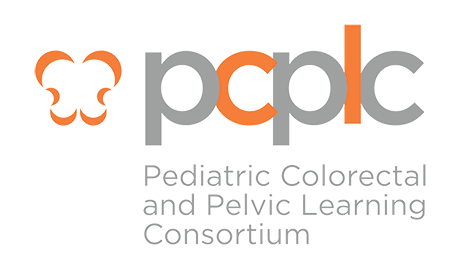Login & Password Troubleshooting
To access the PCPLC resources, you must be affiliated with a PCPLC site, have completed all the on-boarding training, and have an 'active directory' account created. If you have questions about obtaining access contact your site Principal Investigator (PI) or the site's Lead Research Coordinator.
The following are trouble shooting tips to help resolve access problems.
User Name: User names are usually the first letter of your first name followed by your last name. For example, if your name were Bugs Bunny, your username would likely be bbunny.
- If your user name is not working, enter "uuiipac" in front of your username when logging in. For example, if your username is bbunny, then you’ll enter uuiipac\bbunny.
- If you have forgotten your username, you can request it from the PCPLC project managers by emailing them directly or by using this email.
Password: If you have forgotten your password or it has expired, you can reset your password here. You will need to enter your username. Remember, passwords expire every 90 days. You will receive an email prior to its expiration reminding you to create a new one.
SharePoint: Any browser should work. If you are having problems, try using Chrome.
REDCap:
- If you are having problems logging into REDCap, make sure you are using the following link (https://redcap.utahdcc.org/redcap/ ). Some organizations automatically redirect users to their local REDCap "instance", so verify that the URL listed above is displaying correctly in your browser window before trying to log in.
- The first time that you log into REDCap you will be asked to verify your email address by acknowledging an email sent from REDCap. You will not be able to access the PCPLC database in REDCap until you (1) respond to the email acknowledging your account; and (2) have notified PCPLC project managers that your account verification is complete. Once you have done both of these things, you will be given access to the PCPLC REDCap project.